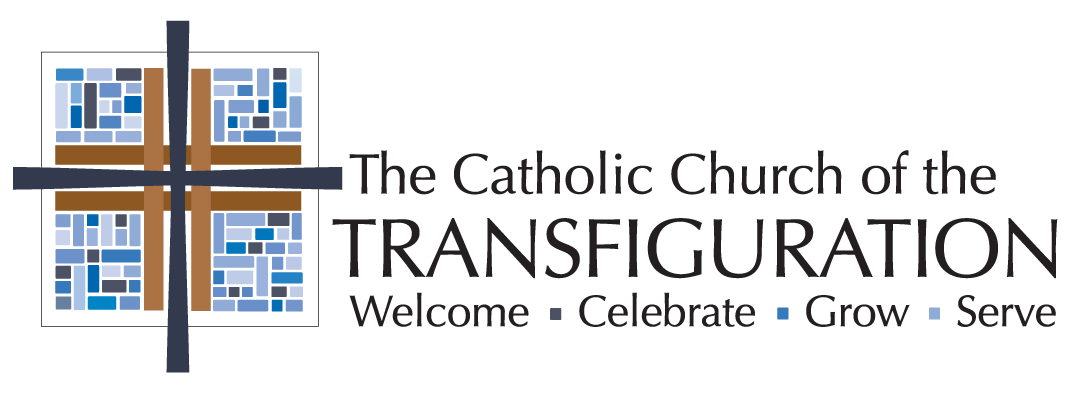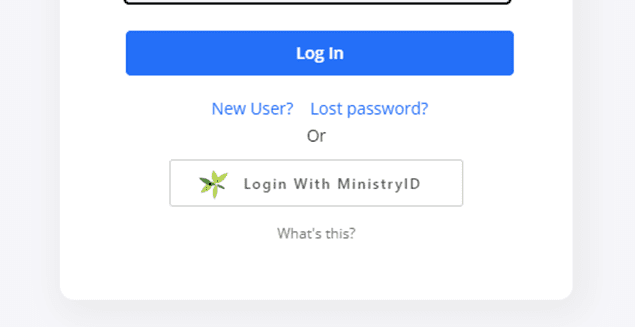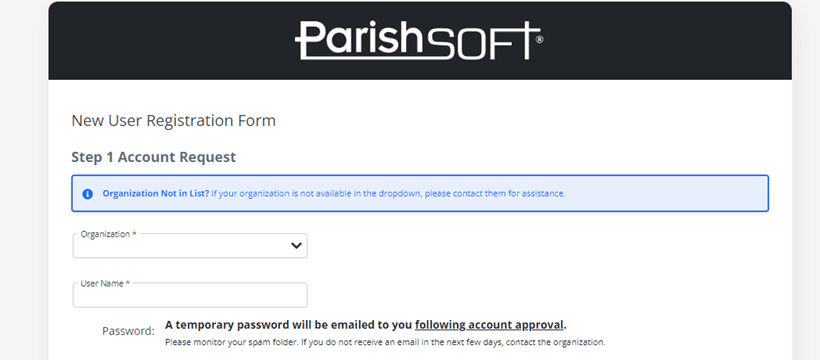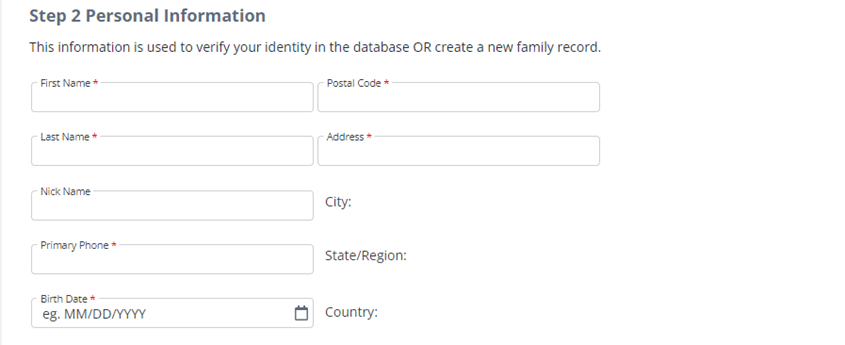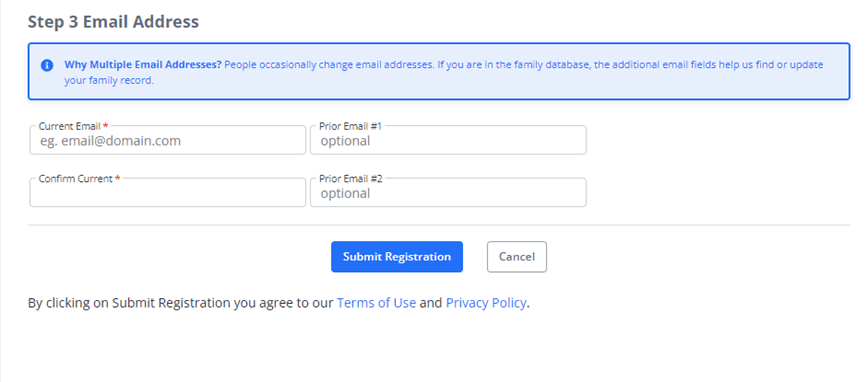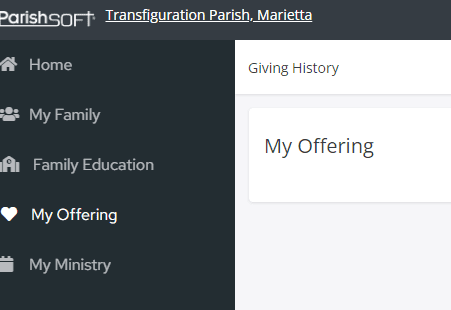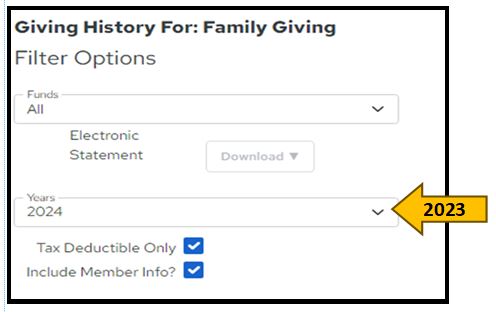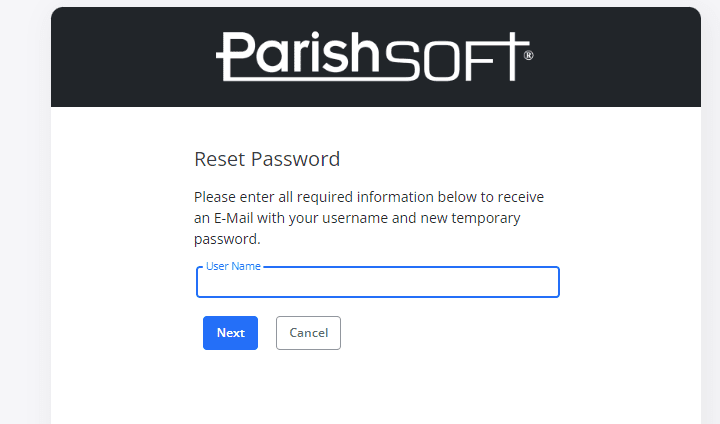Welcome to My Own Church!
This page will be a helpful tool for you as you learn the basics of logging in and viewing your information.
How? You’re starting in the right spot, here on the website! Second step is to make sure you update your email address with the Records Office. Email Records Office
Why? Go Green! Be Good Stewards of our resources. Cost per statement is over $3 (Or $10K per parish-wide mailing!)
What? Electronic contribution Statements available to view online, FAST! We will send instructions via all available media.
Who? To You, the Parish, from the Finance and Records department of The Catholic Church of the Transfiguration!
When? Your Statements will be ready to view by January 31, every year.
Let’s Get Started!
Check the answers below:
- What is My Own Church?
- Why should I use this?
- How do I log in?
- What is my username? Where do I find it?
- What am I looking at?
- Do I need to share personal information?
- Where do links take me?
- View the latest email here.
Contribution statements for the latest fiscal year are made available through My Own Church in February.
For instructions on how to print your statement, click here.
Trouble? Contact us:
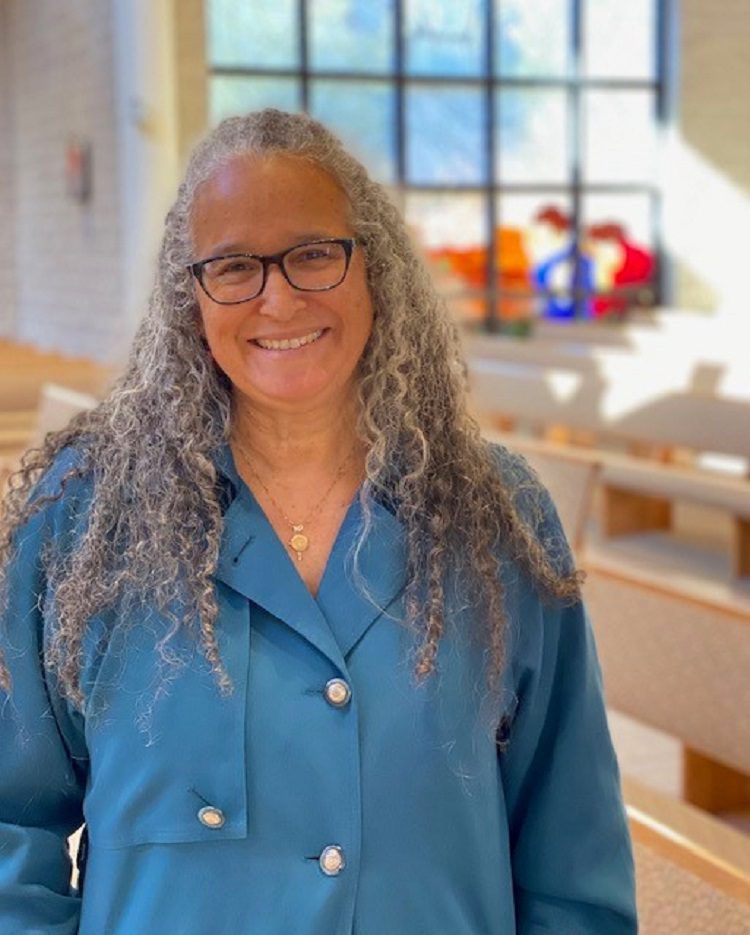
Records Manager
Email her with any questions en inglés y en español!
What is My Own Church?
My Own Church is a software database that you are able to access at any time to view your registration information, contact information and year end contribution statements. It is easy and free to use.
Why should I use this?
This allows members to view their information to help us keep parish records, contribution statement records and other online giving information up to date and correct. Along with your help, the parish can swiftly address any changes online.
How do I log in?
Your My Own Church application is available from any web browser to users with valid login credentials. Complete the following steps to access the application:
- Open your web browser (Chrome, Safari, Edge, etc)
- Enter your church’s My Own Church in the browser address line: https://atlantaaim.parishsoftfamilysuite.com/
- There will be a My Own Church link/button on this webpage so members can easily find the site.
- Save this link to your computer’s web browser, your bookmarks, or favorite sites.
Or, simply click the button below:
What is my username? Where do I find it?
Create your own username (We suggest your last name and envelope number: i.e., Smith0001) description below:
New User Login Instructions Step by Step:
If this is your first time logging in, select the “New User?” link. Complete the New User Registration form and then click “Submit Registration”
Click any image to enlarge.
STEP 1:
Start at “New User?”:
The ParishSOFT Welcome screen will be displayed:
Our organization is TRANSFIGURATION MARIETTA
Create your own username (We suggest your last name and envelope number: i.e., Smith0001) and remember to use your information as updated in your parish record (First name, last name, address) and your family’s primary email.
After you fully log in, you will see a menu on the left. Click on “My Offering”, then click on “Giving History” at the top of the page. This will bring you to your giving record.
You will have to set the drop down to “The desired statement year” o view that year’s record and to download the statement (the download “button” will be defined are ready to click).
In addition to your giving, you will have access to your personal records and will be able to make any necessary updates—new phones, new address, etc. We are just scratching the surface on how MOC can connect Transfiguration with its parishioners. Let us know if you have any questions.
Thank you also for supporting Transfiguration’s effort in making better use of our resources and caring for creation.
After you register successfully, you will receive an email with your username and a temporary password that enables you to log in. After you receive the login credentials, go back to the welcome page (#1).
- If you have logged in before, type your username and password. Then, click LOG IN.
To View your statement and Download your statement: Select the GIVING HISTORY tab, select “The desired statement year” from the dropdown menu and your download button should appear. To Download your statements click the DOWNLOAD BUTTON.
*Your ParishSOFT Family Suite Home page may look different from the one shown in the illustration below. Your page shows tabs for only those modules you are licensed to use.
Forgot Password
If you forget your Password, complete the following steps to receive a new, temporary Password:
- Click the Lost your Password
- Complete the form fields on the Reset Password screen. Required fields are marked with a red asterisk and include First Name, Last Name, Email Address, and Postal Code.
- Click Send.
Once the system validates your request, an email containing a reminder of your User Name and a new, temporary Password will be sent to the address in the account
holder’s profile. The system will require that you change your password upon login. Passwords must be at least 6 characters in length, and at least 2 characters must be numbers.
Do I need to share personal information?
The information shared from the parish to the MOC software is your most current registration information and will not be shared outside our system. The reports shown on this site are not shared outside the closed system. At this time, you do not need to share any personal information with My Own Church.
Where do Links take me?
Links do take you away from Transfiguration’s website to the ParishSoft website that hosts the MOC information.